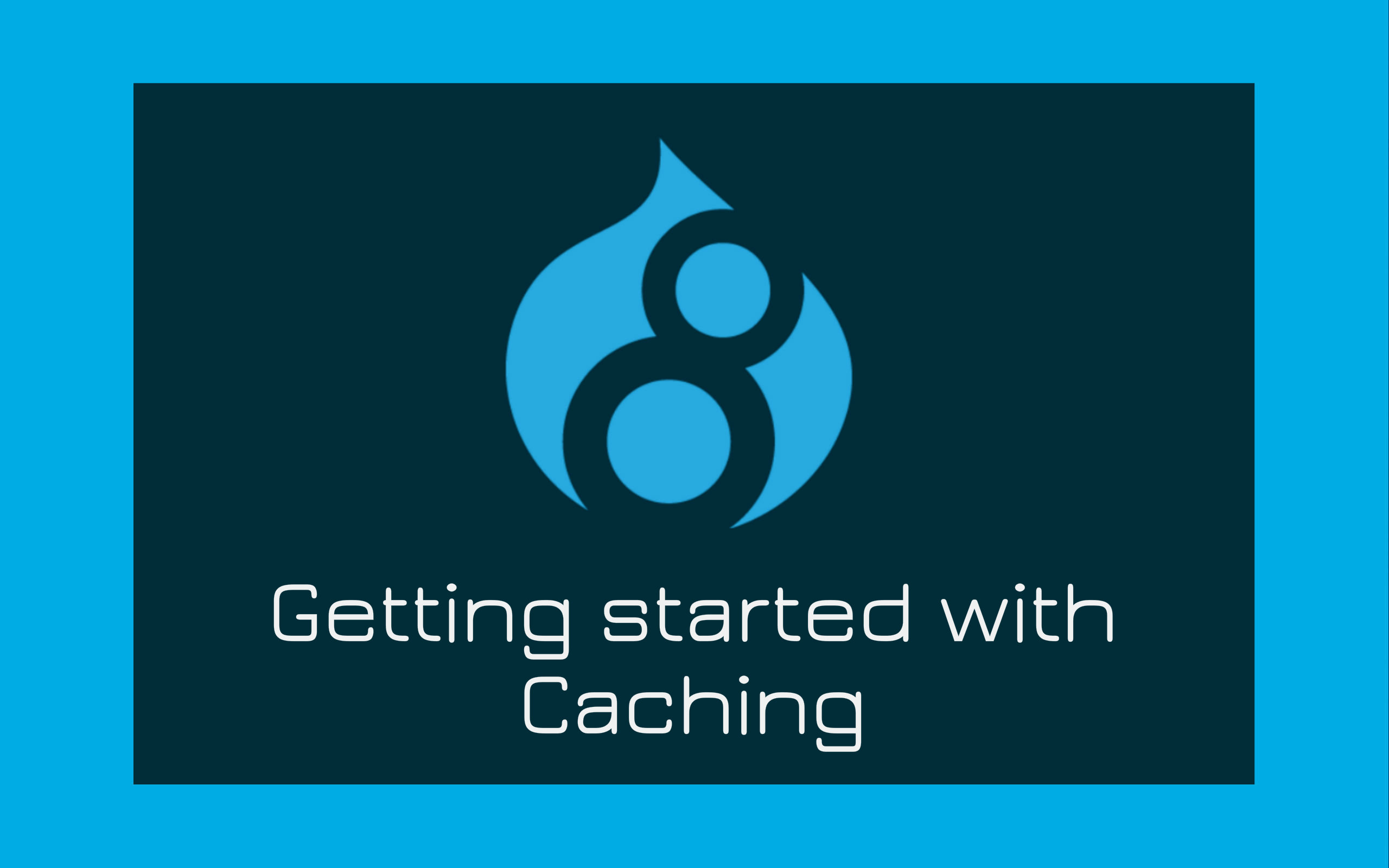
Caching is a powerful tool in Drupal for optimizing website performance. It speeds up page loading by storing pre-rendered content. However, there are cases when you need to disable caching for specific pages, such as personalized or dynamic content. In this blog post, we'll explore how to programmatically disable page caching in Drupal 9 when the situation calls for it.
Understanding Drupal Page Caching
Drupal's page caching is a built-in feature that stores the fully rendered HTML output of a page and serves it to subsequent visitors, significantly improving page load times. However, when you have content that is unique to each user or changes frequently, you may want to disable caching on specific pages.
Why Disable Page Caching Programmatically?
- Personalized Content: User-specific information or dynamic content should not be cached, ensuring each user sees their data.
- Real-Time Updates: Pages with content that changes frequently, such as forums or live data, should be kept up-to-date for all visitors.
- Custom Modules: When building custom Drupal modules, you may want to control caching based on specific requirements.
Step 1: Identify the Page to Disable Caching
First, determine which page or pages you want to disable caching for. You'll need to know the path or route of the page.
Step 2: Programmatically Disable Caching
To disable caching programmatically in Drupal, you can use the page_cache_kill_switch service to indicate that a page should not be cached:
/**
* Implements hook_preprocess_HOOK() for page templates.
*/
function YOUR_MODULE_preprocess_page(&$variables) {
// Identify the page(s) to disable caching for.
$current_path = \Drupal::service('path.current')->getPath();
// Check if the current page is the one to disable caching for.
if ($current_path == 'YOUR_PAGE_PATH') {
// Disable page caching for this page.
\Drupal::service('page_cache_kill_switch')->trigger();
}
}Replace 'YOUR_PAGE_PATH' with the path of the page for which you want to disable caching. The code above triggers the "page cache kill switch," indicating that the page should not be cached.
Step 3: Clear Cache
After implementing the code to disable caching for the specific page, you may need to clear Drupal's cache to apply the changes. You can do this by navigating to "Admin > Configuration > Development > Performance" and clicking the "Clear all caches" button.
Conclusion:
Programmatically disabling page caching in Drupal 9 allows you to exert precise control over which pages should not be cached. This is crucial when dealing with dynamic, personalized, or frequently updated content. Whether you're working on personalized dashboards, real-time data updates, or building custom modules, understanding how to selectively disable page caching is a valuable tool in your Drupal toolkit.
By using \Drupal::service('page_cache_kill_switch')->trigger();, you can ensure that your site's dynamic and personalized content remains fresh and up-to-date, delivering the best possible user experience.
Further Reading:
With this knowledge, you have an alternative approach to control caching for specific pages in Drupal 9, ensuring that your content remains accurate and responsive to user interactions.
Add new comment